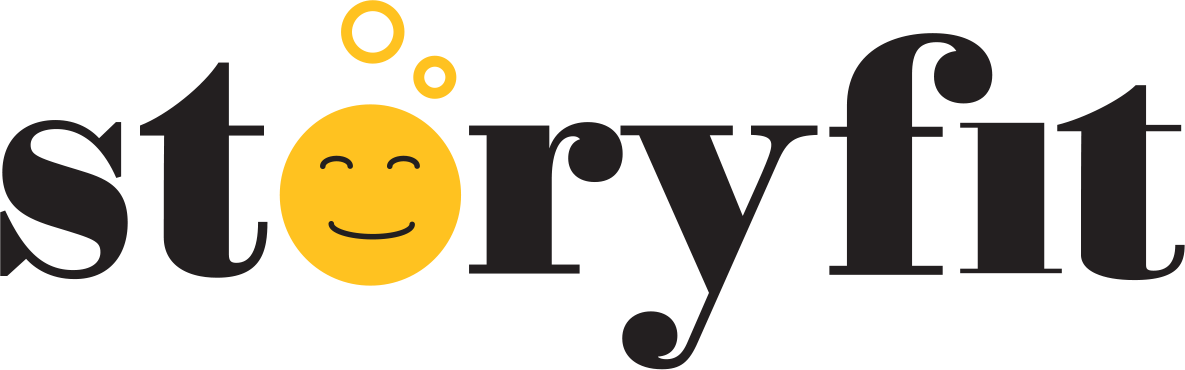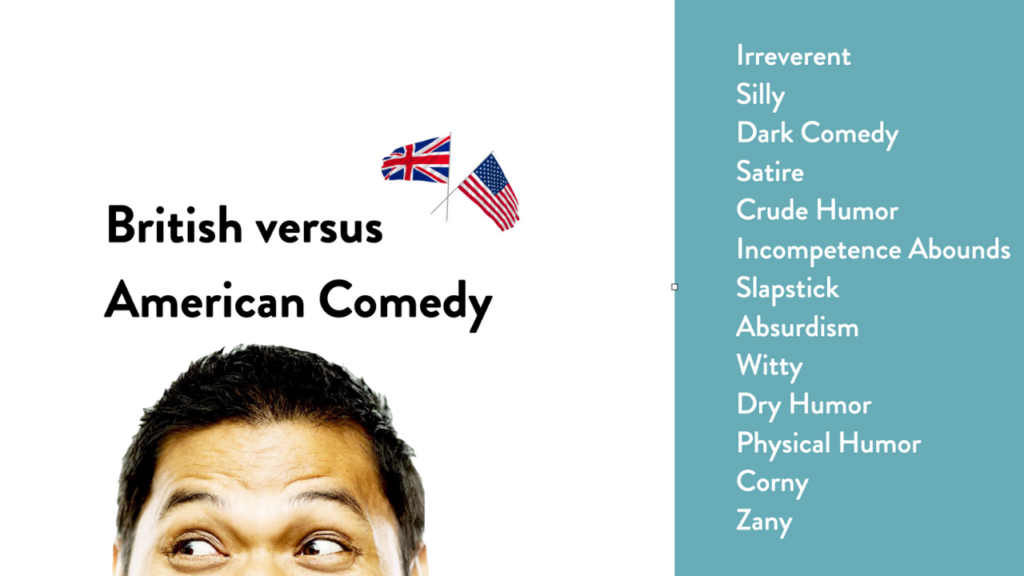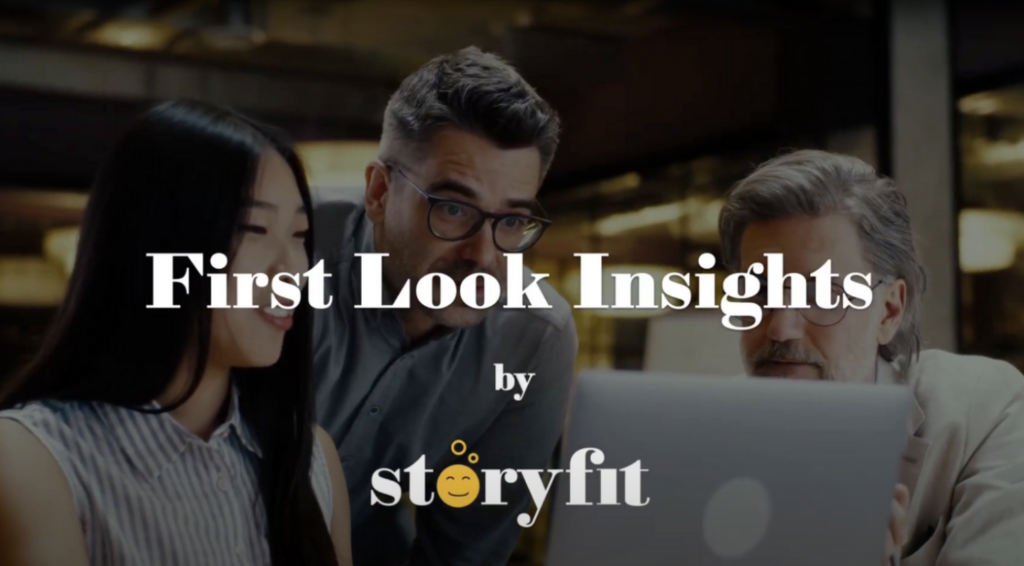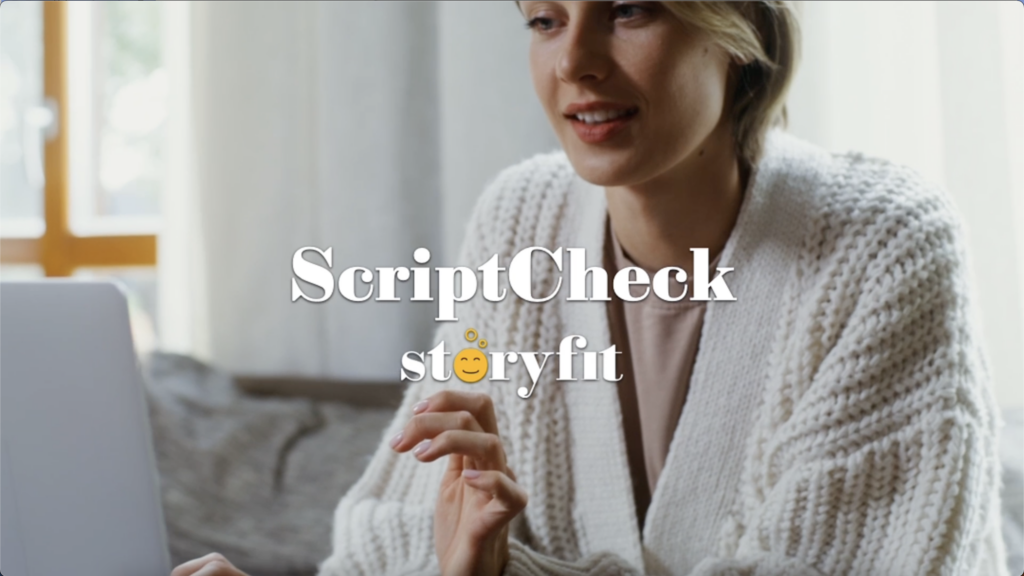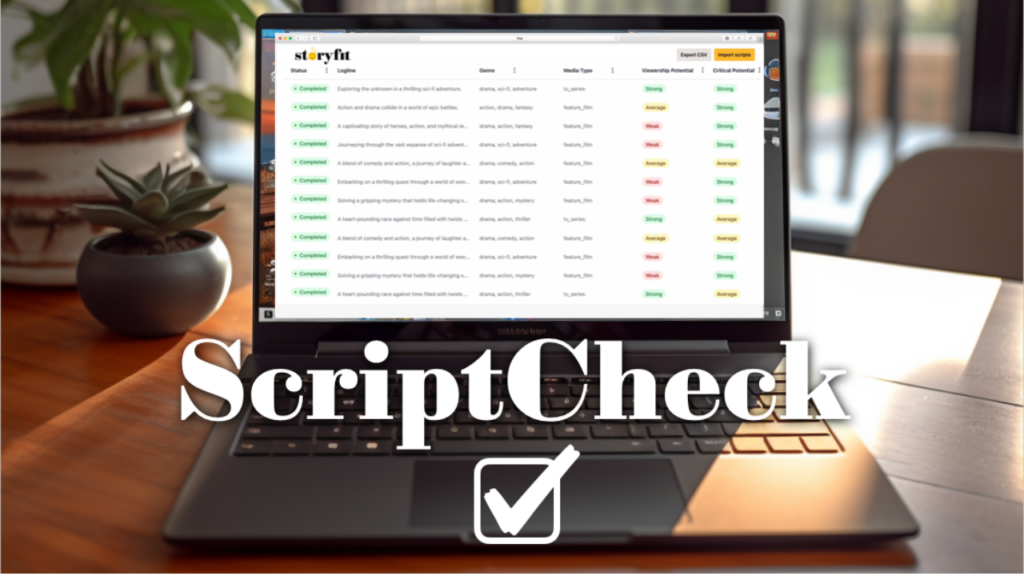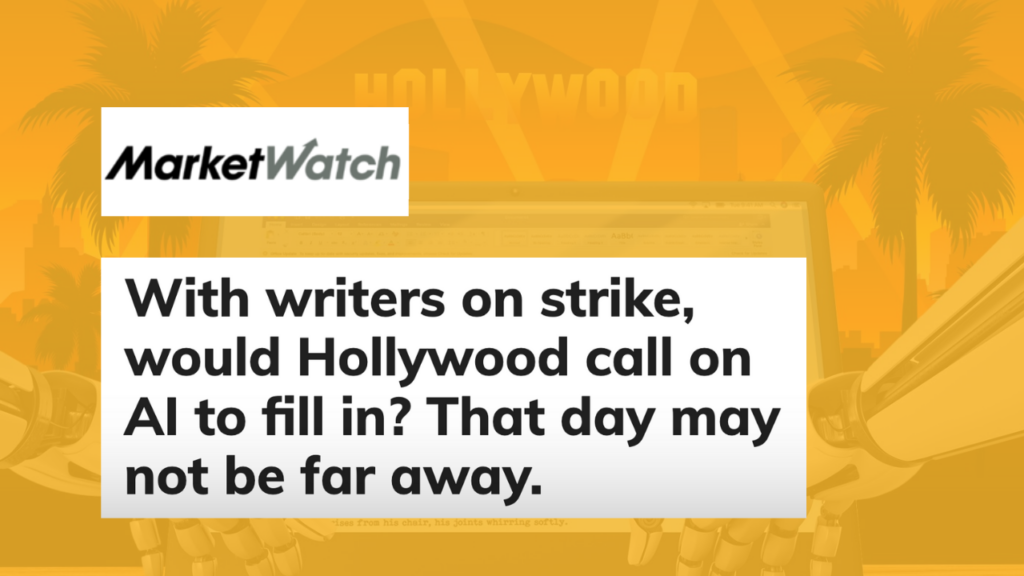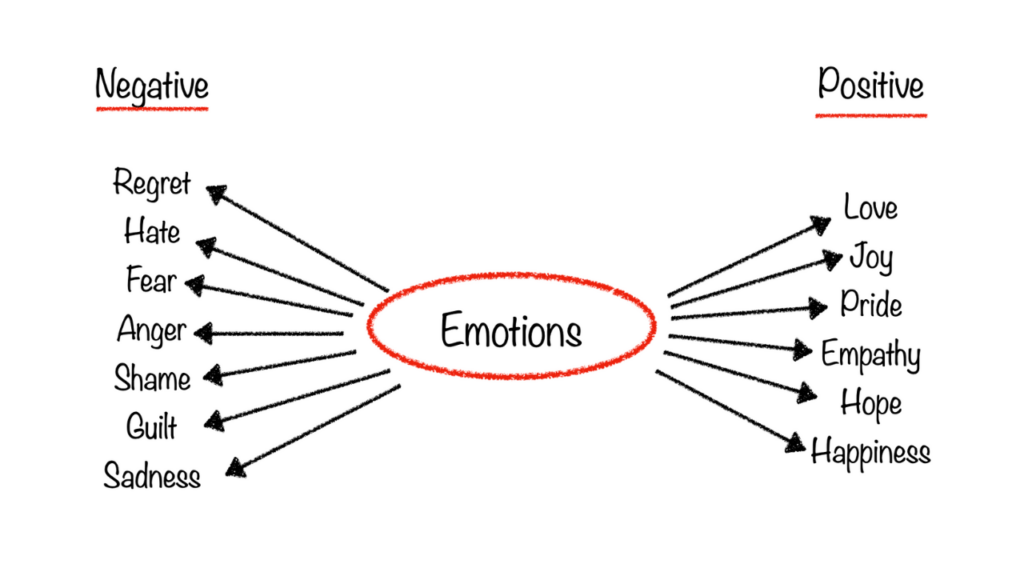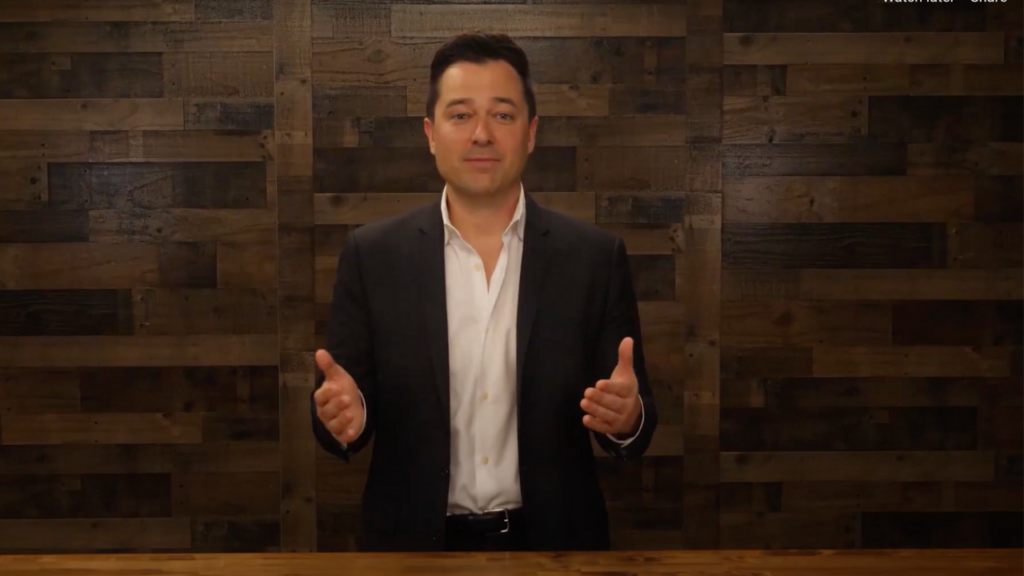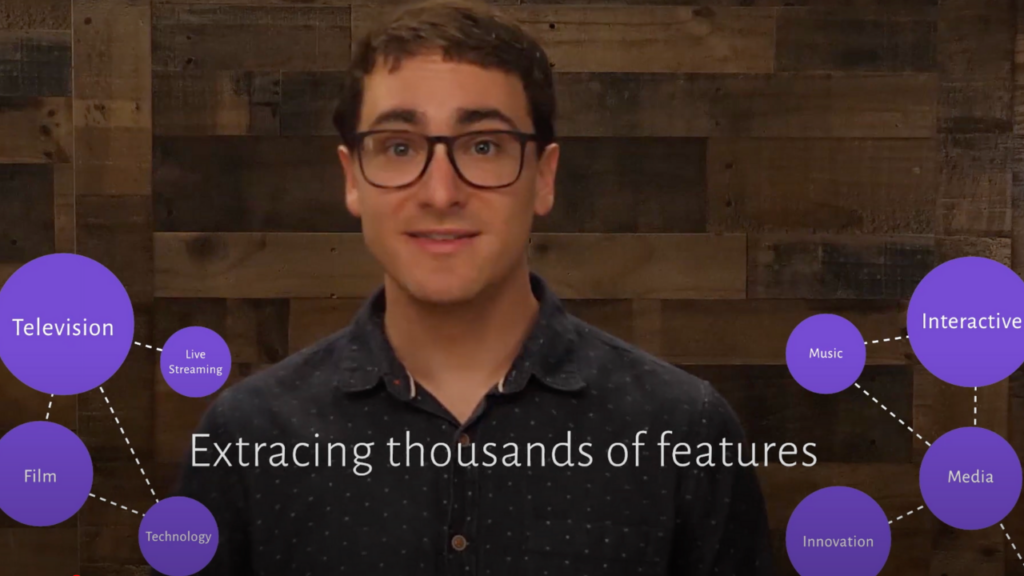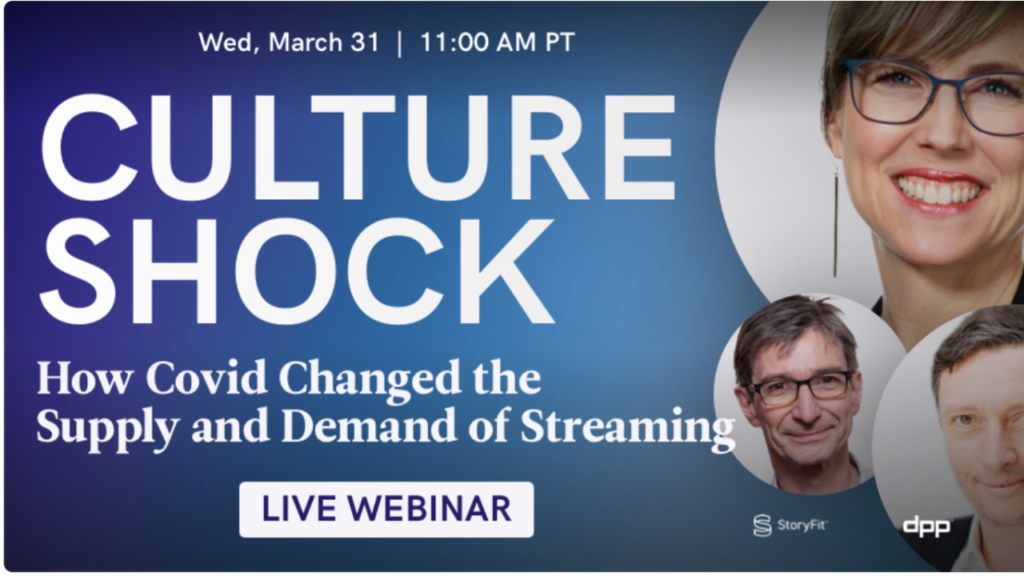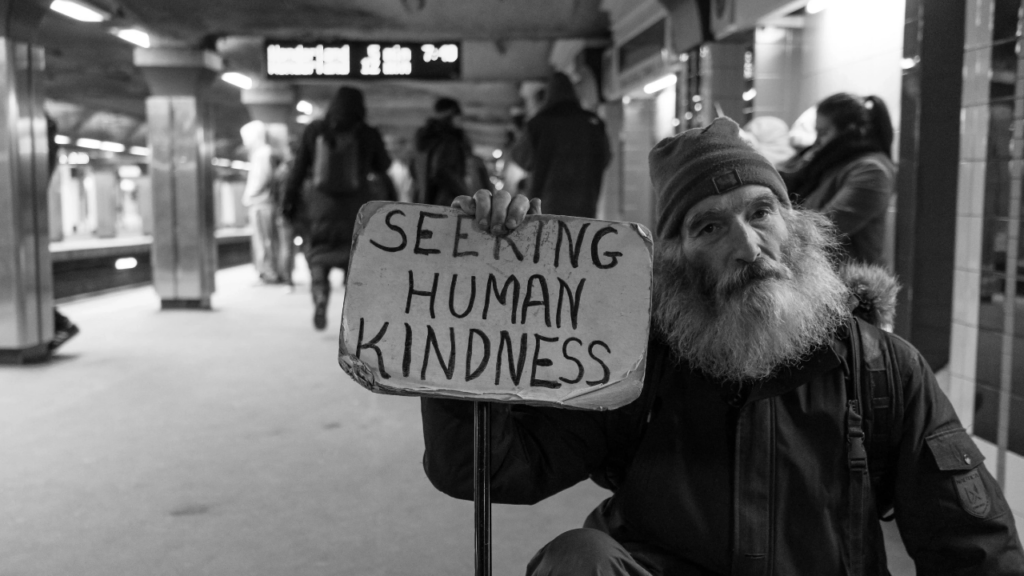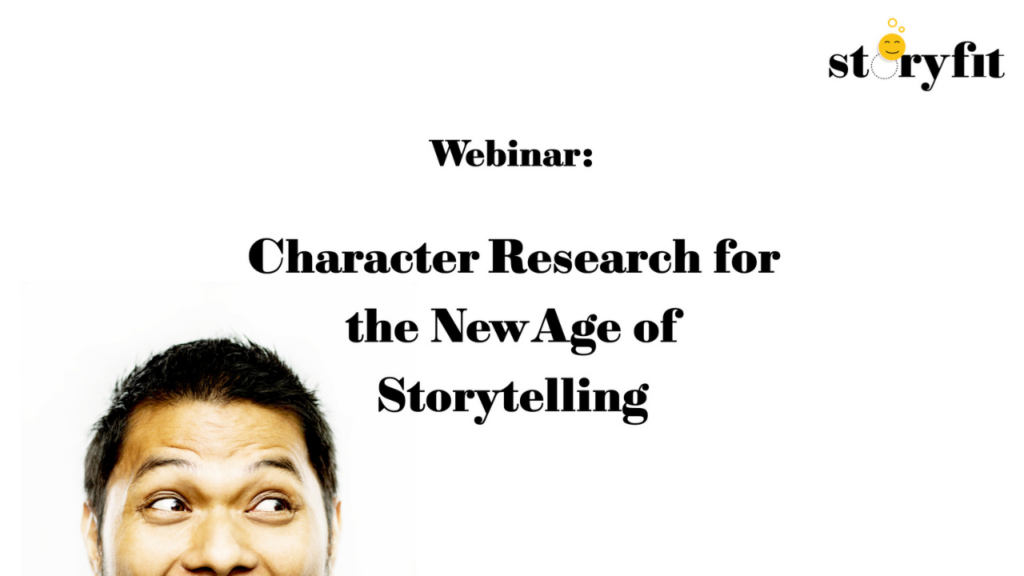Entertainment Analytics Insights
Thought Leadership Resources
We bring together insightful perspectives and industry expertise from our team of thought leaders to help you stay ahead of the curve in the ever-evolving world of storytelling and content analytics.

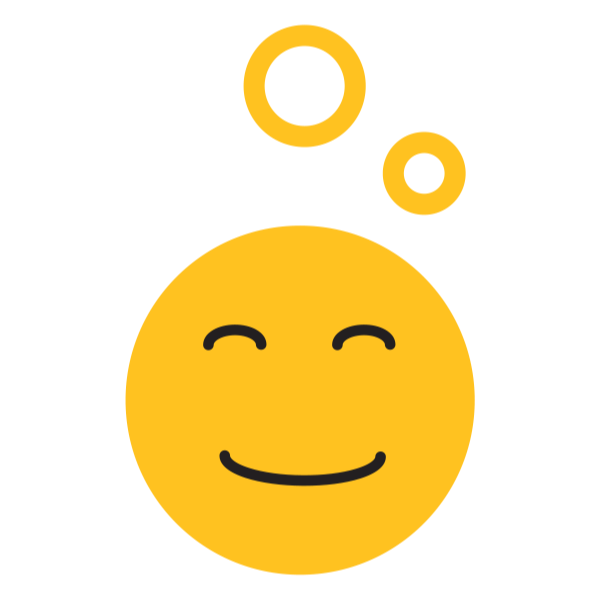
StoryFit Media Coverage
In the News.
Our experts are often sought after for their knowledge and experience in the field of natural language processing (NLP) and artificial intelligence (AI) for storytelling. Read about the latest trends and best practices in the field, as well as how Storyfit is leading the way in the industry.
StoryFit Partners with MediaXchange, Expands Global Footprint
Bringing StoryFit’s groundbreaking AI story analytics to UK, Europe, and Canada with September speaking engagements at Content Canada, ...
StoryFit featured in Variety AI Article
What do James Cameron, Justine Bateman, and Monica Landers all have in common? Read Todd Spangler's newest piece ...
StoryFit Referenced in The Tech Education Article
In essence, StoryFit analyses scripts, assessing their marketability; where they fit with audiences; and how each element of ...
Find your StoryFit.